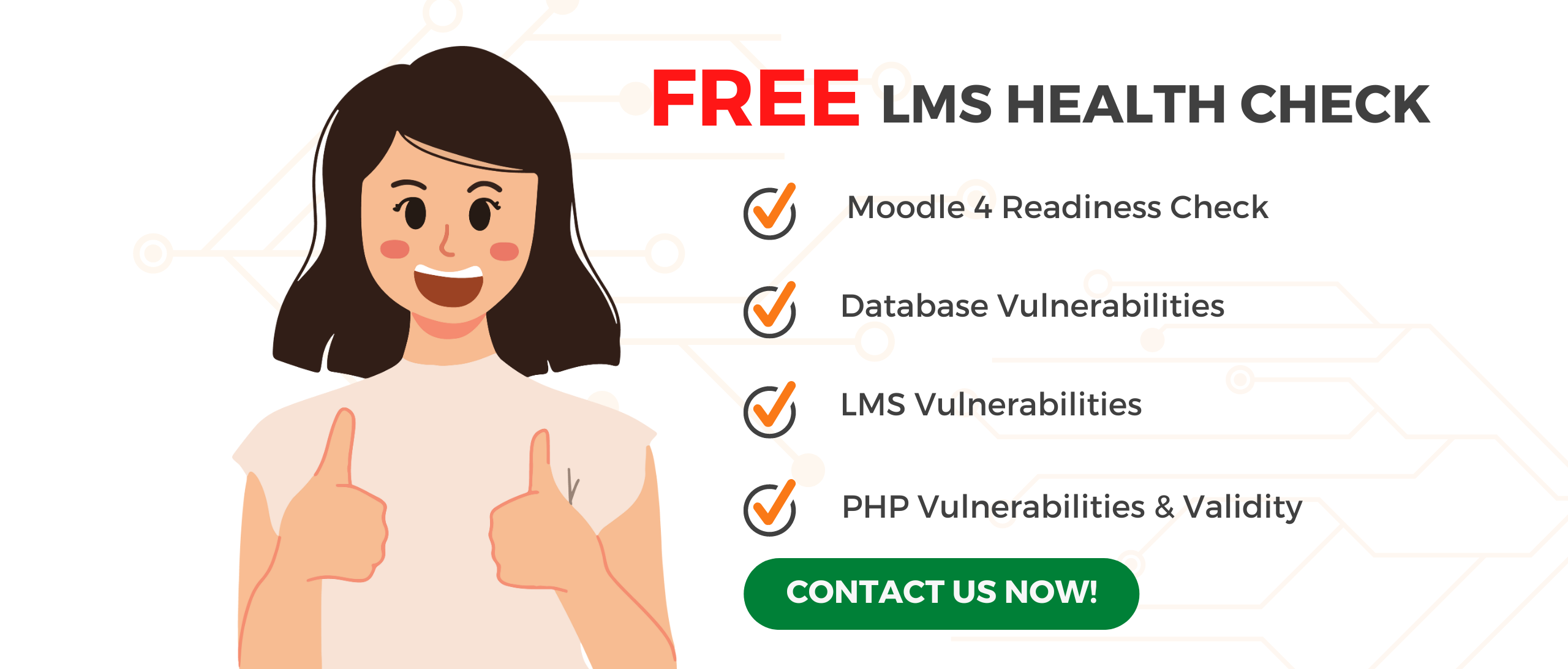We appreciate the time and effort you invested in attending the webinar and engaging in the discussion. We hope the session provided you with valuable information and shed light on the benefits of integrating Moodle and Microsoft Teams in your educational or collaborative endeavours.
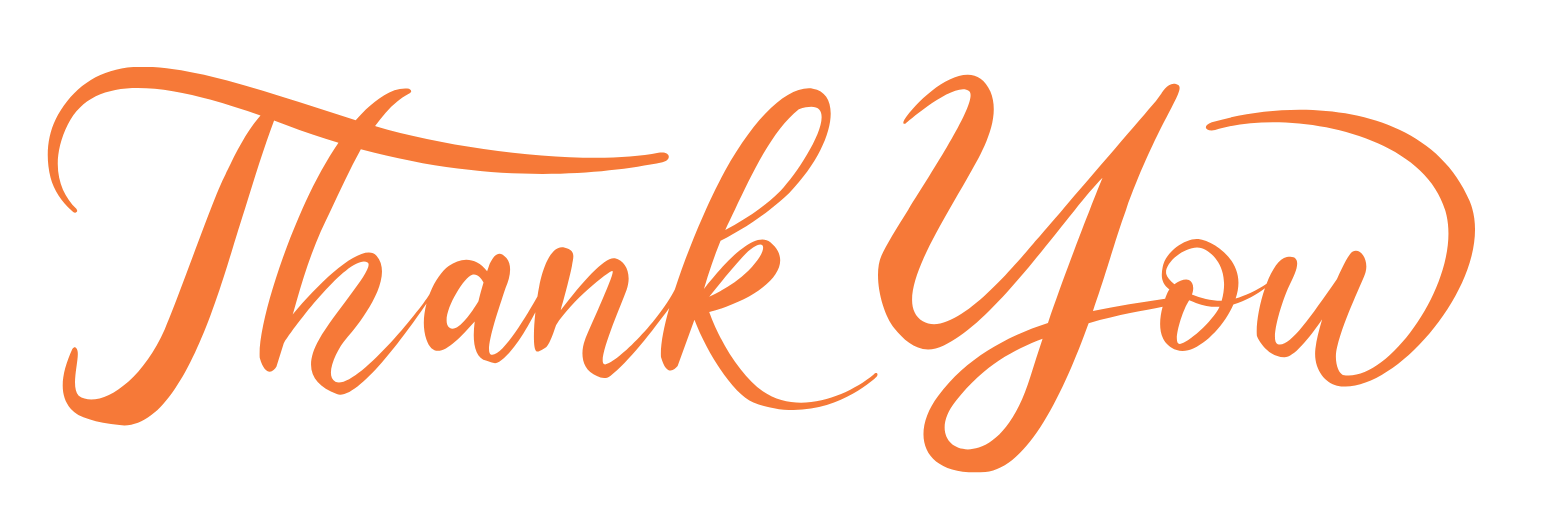
Join us for an insightful (pre-recorded) session, where we introduce the remarkable mConnect application. This powerful tool is designed to elevate your virtual learning strategy by seamlessly integrating the capabilities of Moodle with the collaborative features of Microsoft Teams.
We are thrilled to present the webinar titled "mConnect - Integrating Moodle and Microsoft Teams" on:
- Date: Tuesday, 23rd May 2023
- Time: 10.00 a.m. BST (British Summer Time)
- Duration: 45-60 minutes including a Q&A session
We understand that not everyone was able to attend the live session, but we have some good news for you. We have transcribed the entire video content, allowing you to access and review the valuable insights shared during the webinar. The transcription will provide you with a detailed overview of the topics discussed, ensuring that you don't miss out on any crucial information.
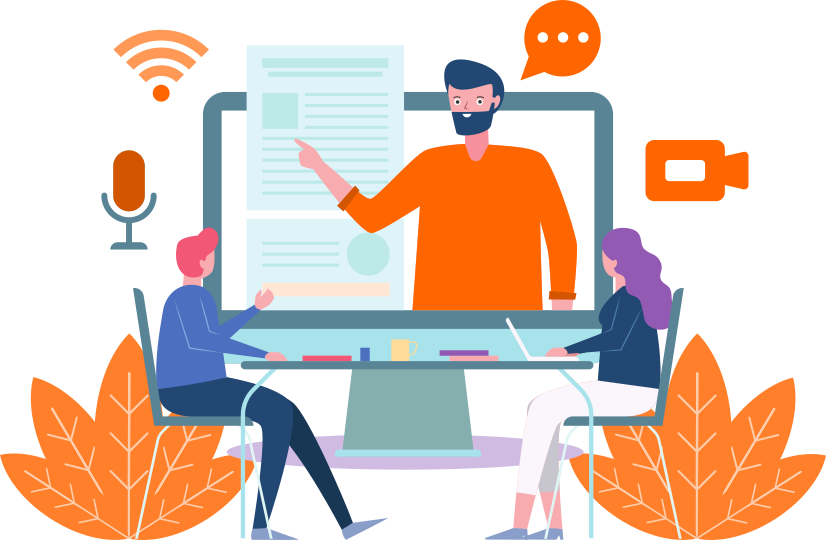
If you have any questions or require additional support regarding the webinar content or any related topics, please don't hesitate to reach out to us. We are here to assist you and provide the guidance you need.
Once again, we extend our gratitude for your participation in the webinar. We value your engagement and look forward to connecting with you in the future. Stay tuned for more informative sessions and updates from our team.
Webinar Speakers:
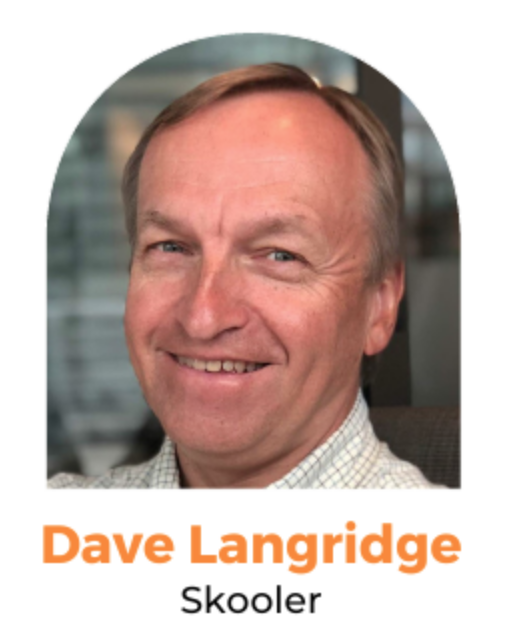
David Langridge (DL)
VP of Global Alliances and Market Development.
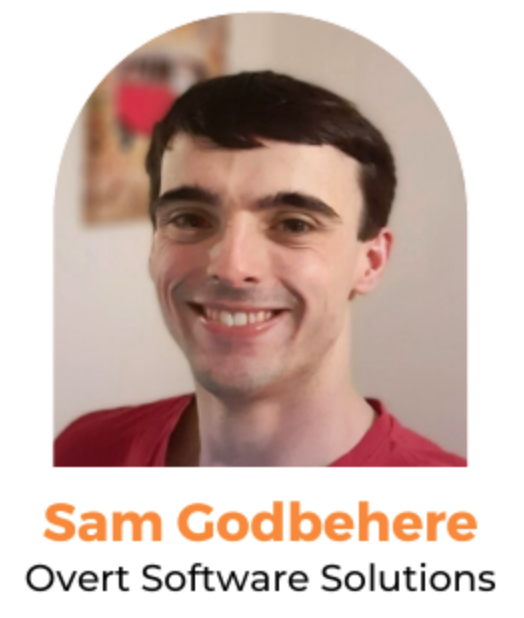
Samuel Godbhere (SG)
VLE Operations Manager, Overt Software Solutions
Webinar Agenda
- Introduction of Skooler and Overt Software
- Why did Skooler launch mConnect?
- The reason for doing this in collaboration with Microsoft
- 4 Keys areas mConnect will improve for your organisation
- Live demo of mConnect's key features
- Overt Software's 5 key points for upgrading to Moodle 4.1
- Q&A Session
- Special offer from Overt and mConnect
Video Transcript:
HS: Thank you for attending our webinar, and I’ll now pass it over to David to introduce Schooler in the webinar.
DL: Thank you, Helena, and my apologies for not including you in the introduction slides.
My name is David Langridge, and I sincerely appreciate everyone’s attendance in today’s webinar, which focuses on the collaboration between Schooler and Overt Software.
As you can see, the meeting will be recorded, and I’ll send it to you afterward for your convenience. You can watch it at your leisure or refresh your memory. Please feel free to share it as much as you want. If you have any questions, don’t hesitate to reach out to me. Email addresses will be provided at the end of the session.
Now, without further ado, let’s dive into the system. That’s me. From an agenda perspective, we’ll start with an introduction to Overt Software for those who are not familiar with us, followed by an overview of Schooler.
I’ll cover who we are as a company, why we launched mConnect: which has been running for almost three years now in collaboration with Microsoft. We’ll explore key ways to improve your organisational capability using this combined solution to connect your Moodle system to Microsoft Teams, showcasing a “Better Together” story.
We’ll also provide a visual demonstration of the system from both the education and IT perspectives, highlighting its user-friendliness.
Next, Overt Software will cover their five key points for upgrading to Moodle 4.1. Finally, we’ll have a Q&A session, and there will be an offer at the end.
Sam, the floor is yours to explain more about Overt Software.
SG: Thank you, David. To give you some background, Overt Software Solutions was co-founded back in 2010. We have a strong foundation in the education sector and have been key contributors to innovative projects such as with JISC.
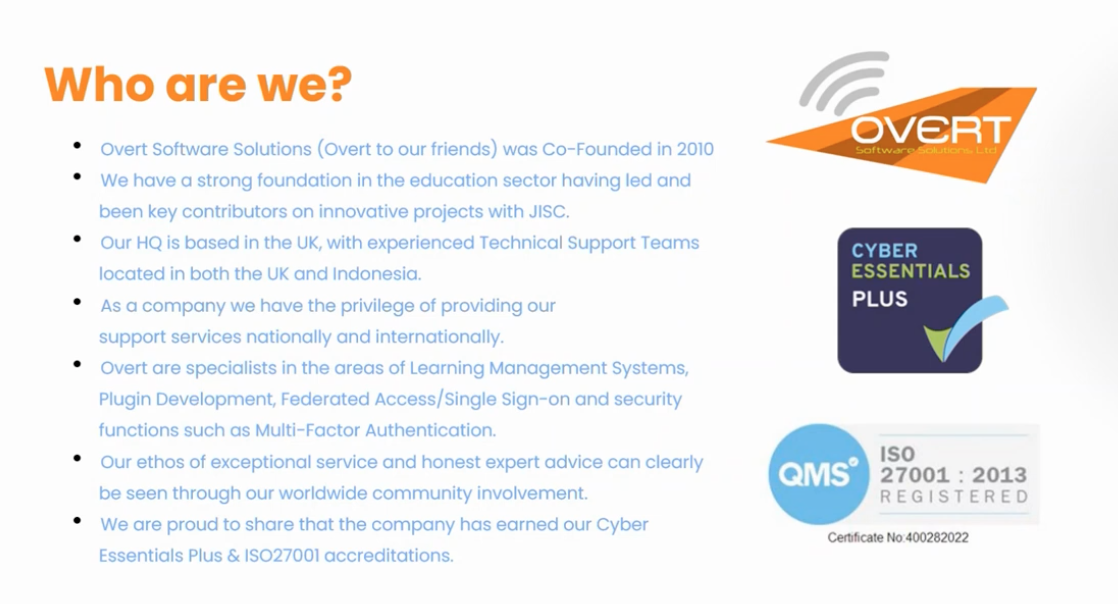
Our headquarters are in the UK, and we have experienced technical support teams based in both the UK and Indonesia.
We have had the privilege of providing our support services nationally and internationally. Overt specialises in Learning Management Systems, plugin development, Federate single sign-on, and security functions, including multi-factor authentication.
As the operations manager, I have significant experience working with Moodle, which we’ll cover later on.
Our ethos is centered around exceptional services and honest, expert advice, evident in our involvement in the worldwide community. We are proud to share that the company holds Cyber Essentials Plus and ISO 27001 accreditations.
Now, I’ll hand it back to David, and I’ll cover my points later on. Thank you very much, David.
DL: Score as a company was founded in Norway in 2015. Um, I don’t, um, well, I’m not overly Norwegian because I’m British. Um, I’m based in the UK office, and the company itself is located in a little place called Moss, which is on the outskirts of Oslo.
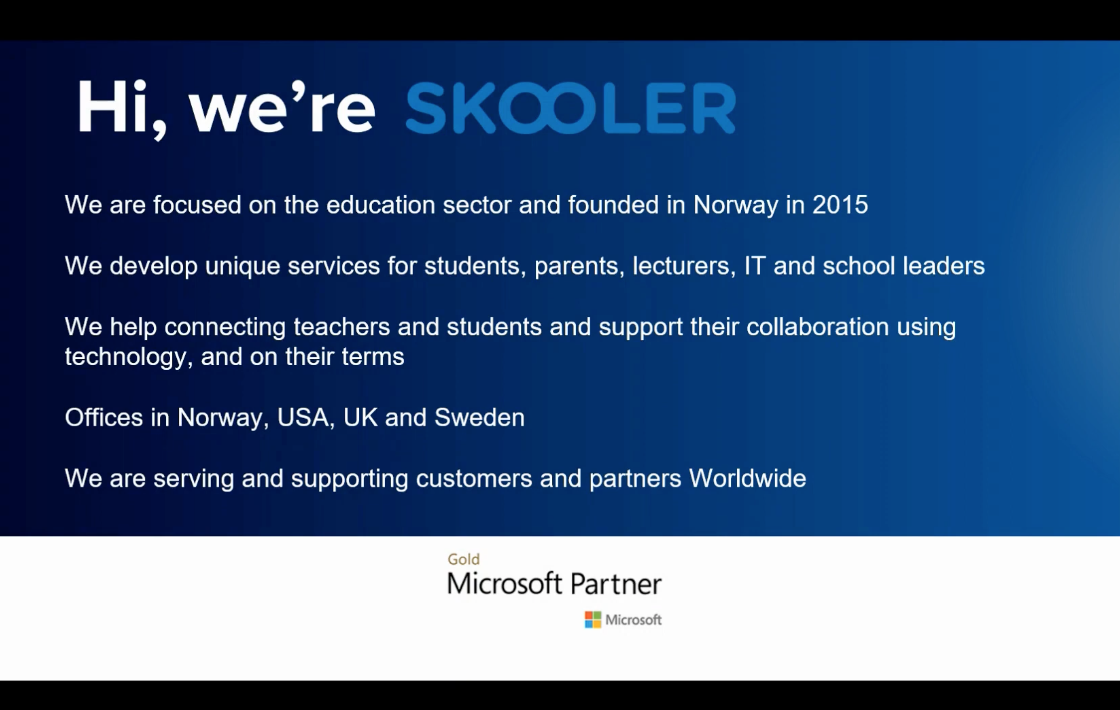
We primarily focus on education; that’s our sole purpose. We develop services for students, parents, lecturers, IT, and school leaders, all within the education sector.
Our main objective is to connect teachers, lecturers, and students, facilitating collaboration through the use of technology, especially within Teams, and making it more user-friendly. Our company has offices in Norway, the US, which are located very close to Microsoft’s campus, and of course, the UK and Sweden.
Due to the unfortunate pandemic, we have been providing support to customers worldwide. Before the pandemic, our presence was mostly concentrated in Scandinavia and Europe. However, in the late 2018 and 2019, we began to establish ourselves in the US and gained some customers there.
The pandemic truly accelerated our progress with regards to mConnect, and now we have customers across the globe utilising our solution.
There is a huge demand for collaboration, and as we know, it’s here to stay. The pandemic, in a strange way, assisted in this shift because people wanted to operate in a hybrid situation, with some working remotely.
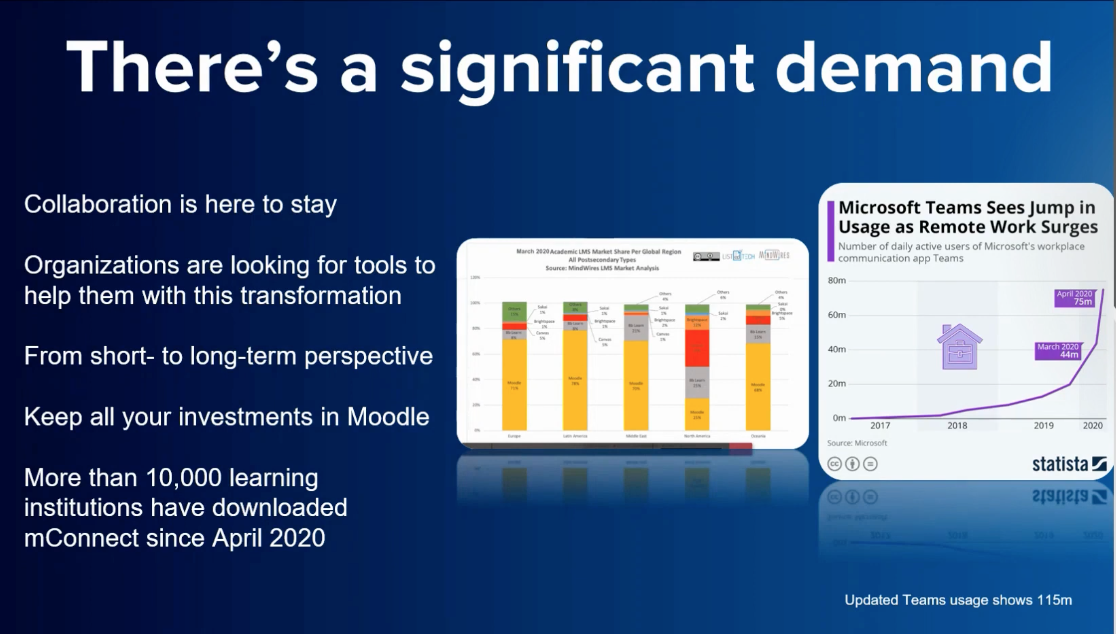
Collaboration and better connectivity to peers and colleagues within an organisation are crucial. However, organisations often lack the necessary tools to facilitate this effectively. Even if you are working in an environment that is not remote or hybrid, where everything is done in person, this solution still provides immense benefits.
Having a good collaboration tool like Teams that is fully connected to your Moodle environment is invaluable. The great thing is that it keeps all your investments in Moodle intact. Moodle remains front and center, serving as the foundation for the system, which is then linked and integrated with other systems.
Since its launch in April 2020, tens of thousands of customers have downloaded mConnect. It’s worth mentioning that Microsoft actually requested us to build this tool because they noticed that many of their Moodle customers were not well connected to environments like Teams.
They had previously developed their own solution but reached the end of the road with it. They entrusted us to create something more purpose-built, and we continue to have regular meetings with Microsoft to discuss further enhancements. You can access mConnect through the standard Microsoft Education portal or download it from the Teams App Store.
We have a diverse range of customers, both large and small, including universities, colleges, and more, from all around the world. In education, it has always been a challenge to connect isolated islands of knowledge, such as Moodle, with collaboration tools like Office and Microsoft 365, to achieve the best of both worlds. We aim to create a more connected environment and bridge the gap between disconnected systems, providing a seamless experience for users. I believe that working in a connected manner is a better approach.
So, what we’ve done is devise a system called mConnect that allows you to utilise Moodle and create an associated team for its Moodle environment.
Here, you have the example of Tam’s global economy course, where Moodle is embedded within the Teams environment as an iframe.
Teams becomes the primary jump point, but Moodle is accessed from within that Teams area, specifically the associated Teams course for the Moodle course you’re viewing. This integration ensures a highly connected experience. Don’t worry; I’ll show you how this looks on the screen shortly.
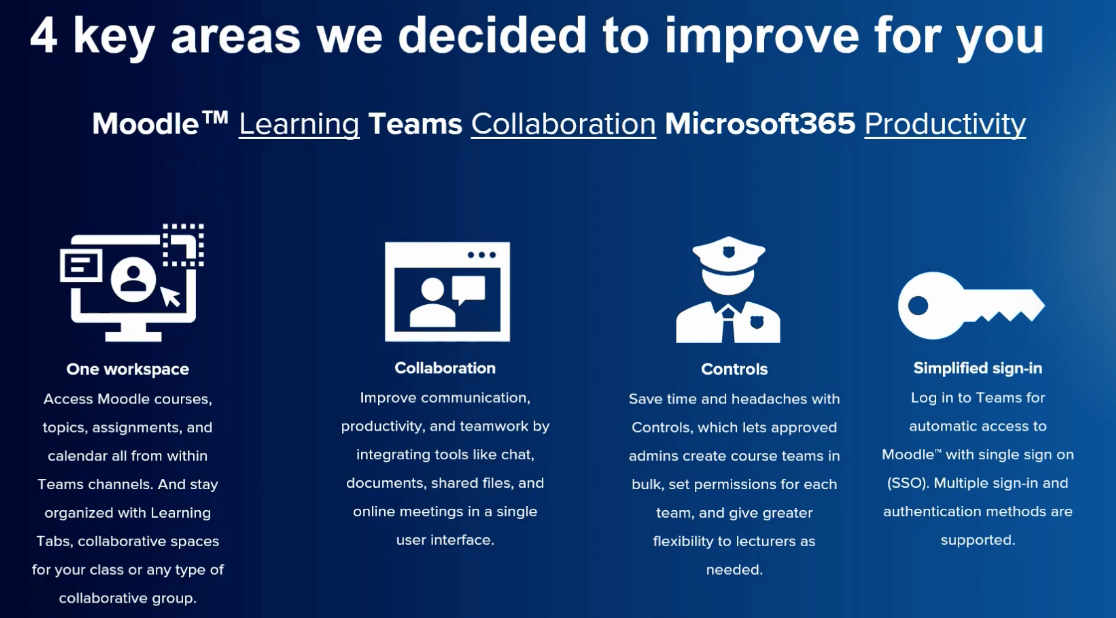
We focused on four key areas to enhance collaboration and productivity within this solution.
- One workspace was critical for us and for Microsoft. They wanted to eliminate the need for constantly switching between screens. While it is possible to have multiple screens on your desk, you still need to switch between them, which can be inconvenient and disrupt workflow. With mConnect, you have one workspace where you can access your Moodle course, topics, assignments, calendars, and more, all within the relevant Teams channel. This helps you stay organised and saves time. Collaborative spaces are another important feature. For instance, if you’re in Engineering 101 and want to initiate a discussion topic related to that specific Moodle course, you can do so within the associated team. Everything you need is conveniently available within one screen, making it easier and more efficient.
- This significantly improves communication, collaboration, productivity, and teamwork within the cohort or group in that particular environment. Furthermore, mConnect facilitates seamless communication through features like chat, document and file sharing, and meetings. Since you’re using Teams, you can easily set up Teams meetings for specific courses, even if some of your students are remote. This comprehensive integration ties everything together seamlessly.
- The other thing we wanted to do was provide a good level of control to the administration, thereby reducing the need for duplicative work and saving time to avoid headaches. Approved admins have access to the system and can set up courses, link them together, and offer more flexibility in how the operation works. I will demonstrate the administration system shortly so you can see how it functions.
- Next, let’s talk about simplified sign-in. Users can log into Teams and automatically access Moodle through single sign-on, eliminating the need for multiple logins. It’s all done with one simple login and sign-in process.
Now, I assume you would like to see how the system actually looks. Let me dive into the demo. Hopefully, you can all see my screen. I’m running my Teams environment, which is standard for my school or team. Here, I have various teams displayed, and then I have my mConnect teams here.
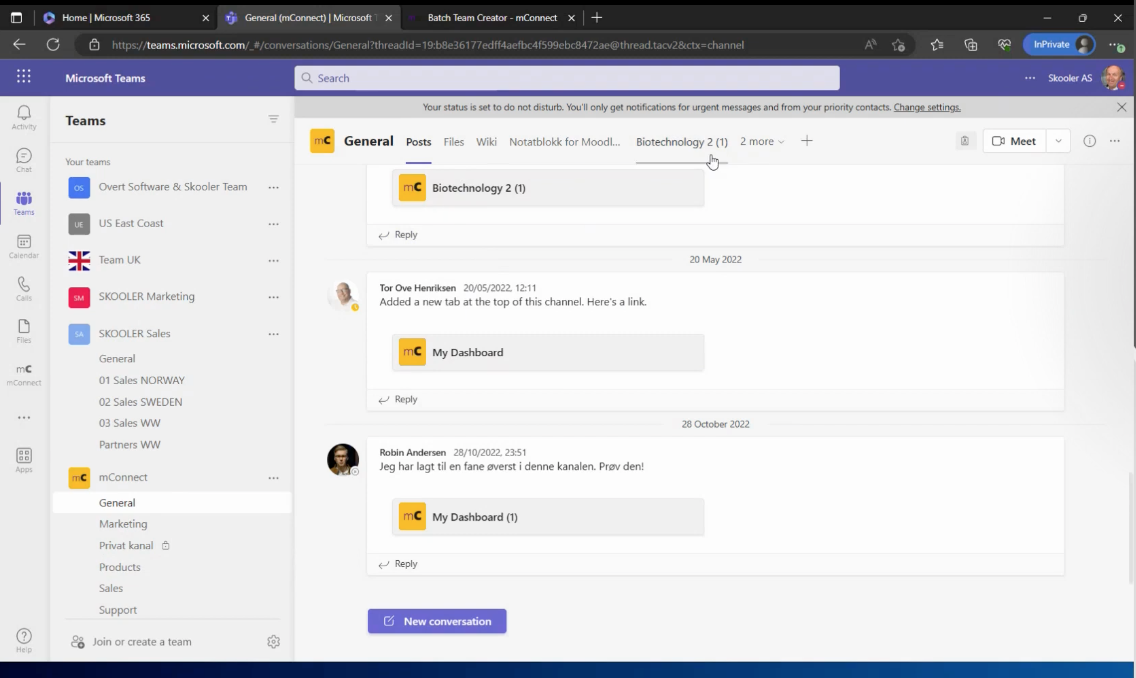
What you’re seeing on screen is my post screen, where anything I can see within Teams is accessible. The only action I need to take within mConnect is logging into the post screen. I have access to different tabs, so let’s go to my dashboard.
Since I’m already logged in, it displays my standard Moodle course. I can access my Moodle calendar, private files, and my courses. I have several courses, including the History of the Vikings course, given our Scandinavian background.
I’m running Moodle, and it’s as straightforward as that. Essentially, I have access to my Moodle course as an iframe within Teams, specifically within its associated channel. I’m running everything in my general channel here as tabs, but you can set up separate channels if desired.
It depends on how you want to configure your system and how you use Teams and Moodle within your educational institution. I can access all these different elements if I wish to.
For example, if I want to view my Biotechnology course, it loads my course details. Here, you have two methods of displaying the courses.
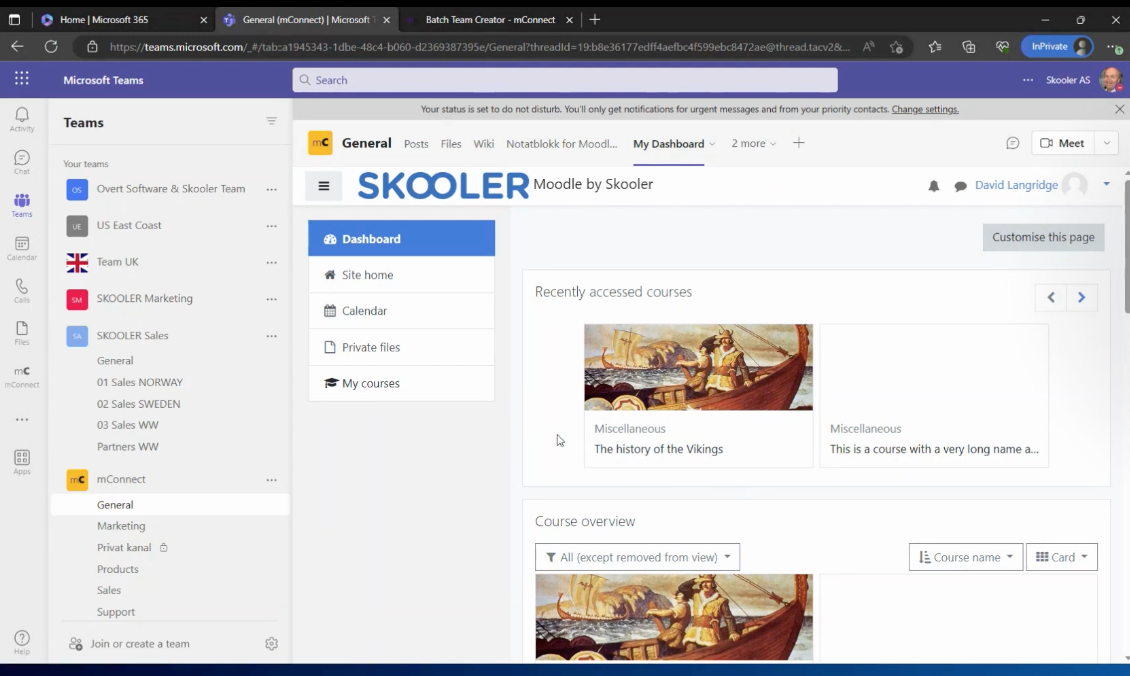
The dashboard I showed earlier is in iframe mode, presenting everything exactly as you would see it natively within your Moodle system.
In contrast, the Biotechnology course I’m showing now is in text mode, presenting it more in a Teams format rather than a Moodle format. You have the flexibility to run it either way.
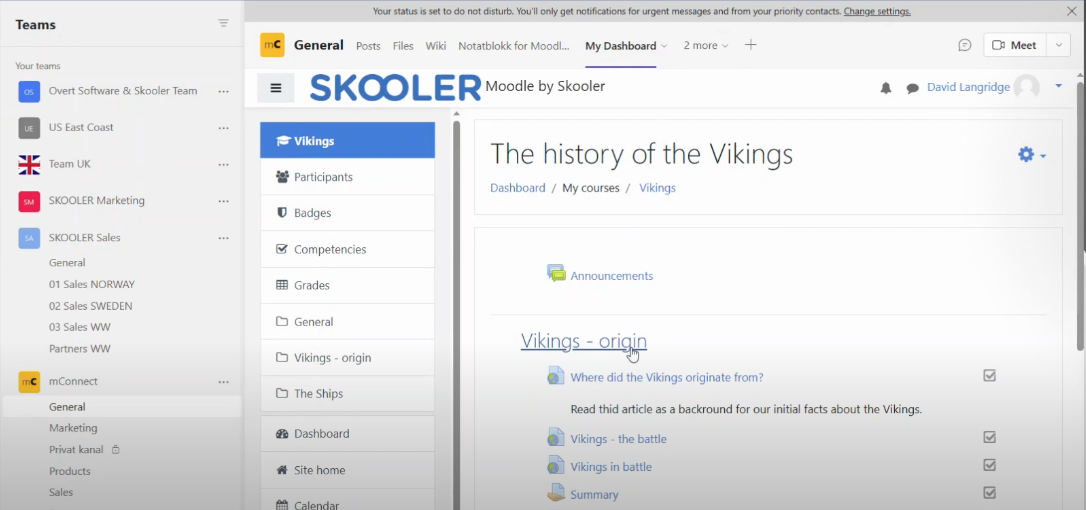
However, we typically recommend running it in iframe mode to maintain familiarity with how you use Moodle today while still having access to course information, the Moodle calendar, the Moodle feed, and details about faculty, staff, and students within the course.
To add a further tab and outline how it works, simply click on “Connect” and it will allow you to select tabs. For example, it can pull through just the course details or display them in an iframe.
The availability of this feature depends on your permissions. In my demo system, I’ve set up certain things, so it would provide me with a list of my courses. As a lecturer, I can add those courses as tabs within the system. It’s an easy way to set up and customise your interface. Since I’m using Teams, I can also set up meetings within the platform.
Now, let me switch gears and show you the technical aspects of the setup and the structure of the system. This is our management dashboard, accessed through moodlemanage.schooler.com. Here, you can see that Schooler is based in Norway and has set up this system.
The middle box displays statistics such as the number of administrators in the system, the number of Azure users (directly from Azure active directory), the number of teams in the system, and the number of managed teams (those managed by Mconnect).
It’s worth noting that you don’t have to migrate everything at once. If you want to trial Mconnect with just one faculty or lecturer, it’s easily set up in that specific manner. We’re connected to Microsoft 365, and you can test your connection and permissions during the system setup. We have account managers responsible for this process. Additionally, we can connect multiple Moodle environments to a single Microsoft 365 tenancy.
Typically, our customers have a live system and a demo or sandbox environment, both of which can be connected. This allows for experimentation if desired. The site name is Moodle, and we support iframes and Microsoft 365 sign-in. However, using iframes or single sign-on is optional, depending on your preferences. You have the flexibility to set it up however you want.
Moving on to the administration screen, we can manage our administrators. As you saw on the front screen, we currently have eight administrators, but you can have as many or as few as you like. Each administrator has specific roles and permissions within the system.
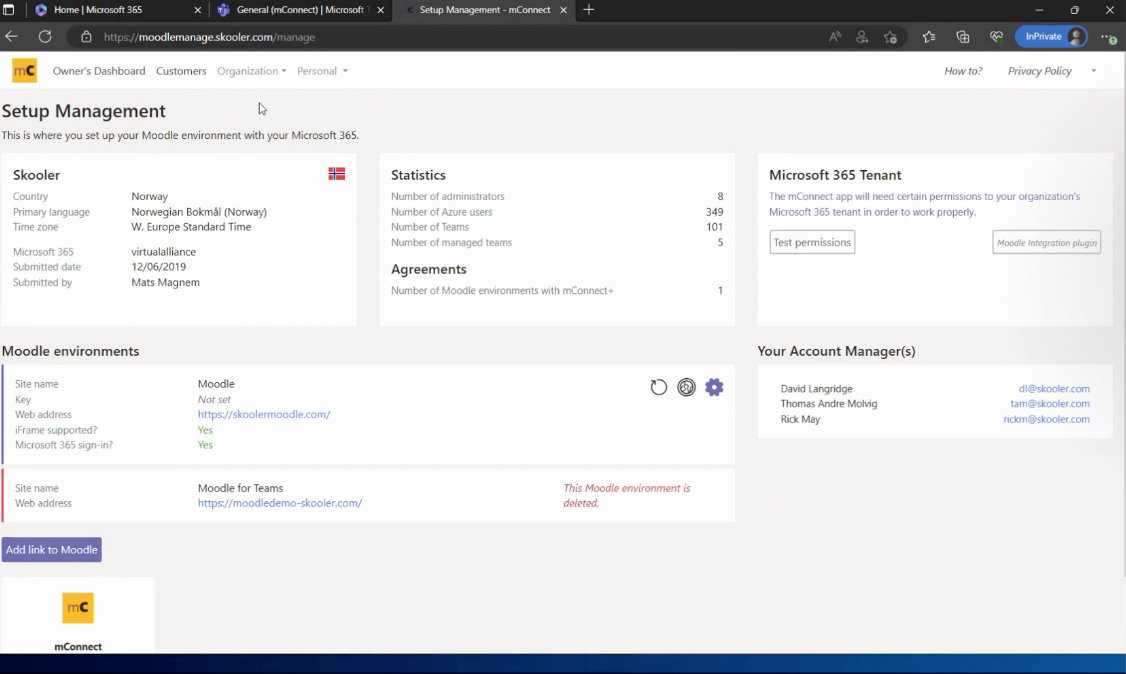
To add an administrator, simply search for the individual and add them to the system. It’s a straightforward process, and you can remove administrators if needed.
Once the system is set up, you can proceed with the user matching exercise. The summary provides an overview of the number of hours users and Moodle users in your environment. It compares your Moodle environment with your Azure Active Directory and Microsoft 365 environment, matching the two together.
In the user list, you can view users without a Moodle match or those that have been successfully matched. Not everyone in your institution may require access to Moodle, so you have the flexibility to decide who gets linked. You can also generate a list of exceptions to ensure everyone is accounted for. The sync history allows you to track the synchronisation process, and if needed, you can export the data.
To start a user match, simply click on the respective button. For those with more technical knowledge, the sync configuration allows you to specify the user principal name and username in Azure Active Directory and Moodle, respectively. These are dropdown menus, but you can customise them based on your system setup.
You can also disable the domain part if desired. During the system setup, we’ll work closely with you to determine the best matching criteria. Moving on, the batch team creator enables you to create teams in batches. Multiple templates can be defined based on your preferences. Templates can have channels, course tabs, or a combination of both, depending on how teams are utilised in your institution. Each template sets up the team according to predefined criteria, eliminating the need for manual configuration. Options such as member permissions, co-teachers, channel creation from course topics, and iframe-style tabs in the general channel can be easily toggled on or off. The template management provides flexibility in customising team creation.
You click on “Search and Create,” which is where the real work is done. For example, if I click on “Tests,” I can search for specific courses to explain how the system works. Currently, I can filter the search based on teams and Moodle courses or select only teams or only Moodle courses.
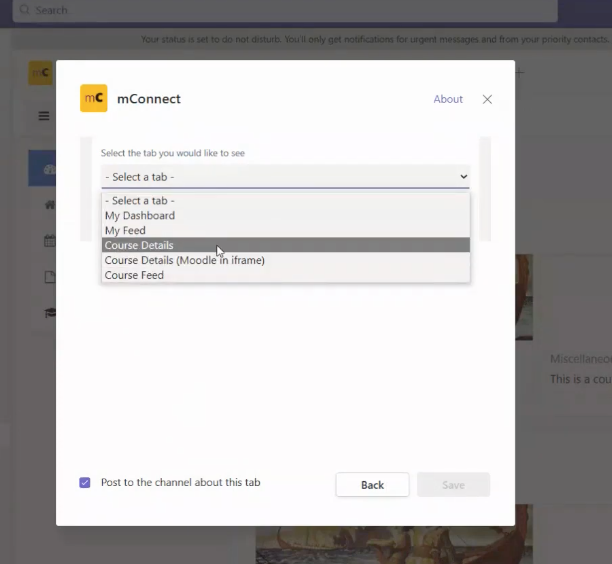
During the initial setup, you would likely choose Moodle courses only. It allows you to be more specific, such as selecting a particular faculty, and then create teams from those specific Moodle courses. You can choose to categorise them based on subjects like mathematics, language arts, engineering, or any other categories you have. Additionally, you can view active, archived, or deleted courses and identify whether they are managed by mConnect or not. If you want to identify the ones that aren’t managed by mConnect for transferring to teams, you can easily do so.
The system aims to keep it as simple as possible. Each course is represented by a Moodle course icon in orange, while the Teams and M connect logos are displayed as grayed-out icons. For a team without a Moodle course, you can link an existing Moodle course to establish the connection. It performs checks and ensures that the users and owners are correctly matched.
You can search for a specific Moodle course, select it, and link it to the corresponding team. Once linked, it will be managed by mconnect. The system also allows archiving teams when needed, such as at the end of the semester or academic year.
This simplifies the administrative tasks and management of the system. You can access the team creation history, view queued or archived teams, and see the templates used for batch creation. Additionally, you can access the membership sync and batch team archiver features.
The latter allows you to search for specific items, archive them in batches, and review the archive history. The interface provides an overview of the number of teams, managed teams, and archived teams, along with the status of each operation (succeeded, failed, etc.).
And that pretty much sums it up. Hopefully, you found that overview helpful. I could go into more detail on different aspects, but I want to be mindful of the time today. Hopefully, you now have a good overview of how the system looks and how it operates from an administration perspective.
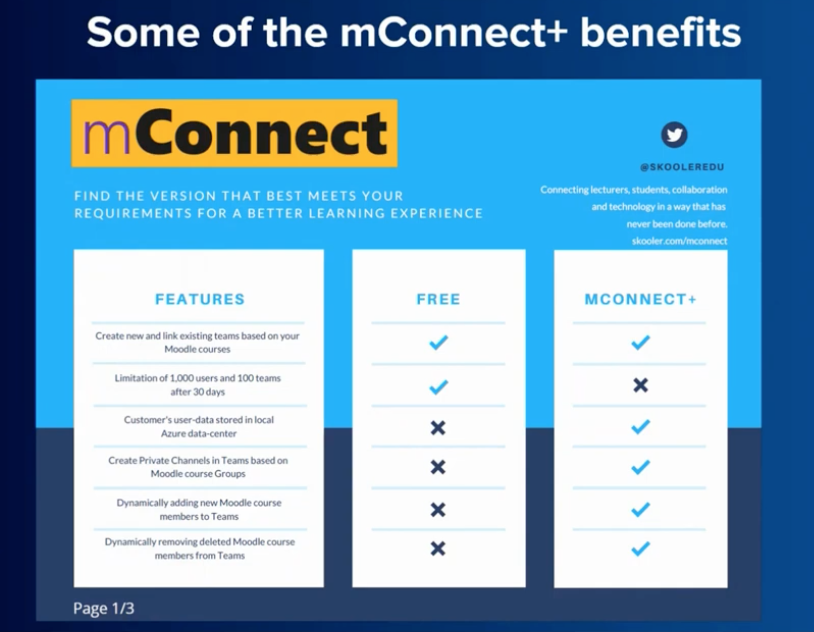
We offer both a free version and a paid version of the system. The free version has limitations, such as a maximum of a thousand users, a hundred teams, and a trial period of 30 days. After that, you can move on to the full version. Setting up the trial version is easy, and we can assist you with that. Now, I’ll hand it back to you, Sam, to discuss the key points for upgrading to Moodle.
SG: Thank you very much, David. Now, I’ll cover five tips that we hope will be helpful for the upgrade process from Moodle 3 to 4.
It’s essential to be aware of these tips as Moodle 3.9 will reach end-of-life in early December, with the next long-term support version being 4.1. I’ll provide a general overview rather than diving into specific details to make it widely applicable to the various use cases of Moodle.
If you have any specific questions about the changes in Moodle 4.1, we can address them later in the presentation.
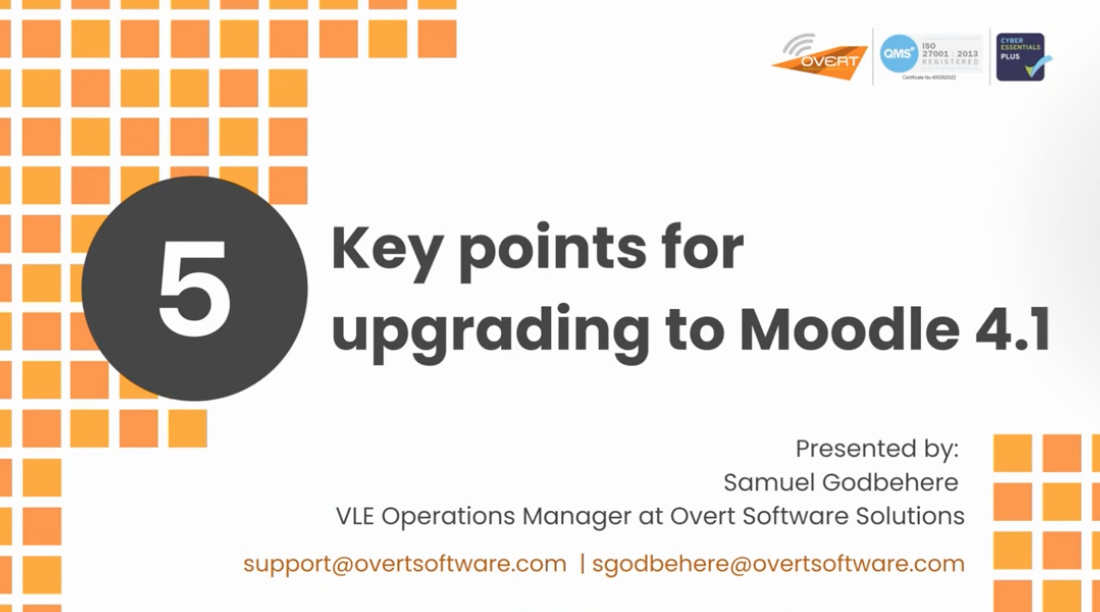
Before discussing the upgrade details, it’s important to understand Moodle’s support timelines. Moodle manages its versions through security patches, major branch versions, and Moodle 3 and 4.
Moodle 3.9 was the last long-term support version, and its support will expire in early December. The latest sub-version is 3.9.20, and we may see further updates until the expiration date. However, it’s crucial to upgrade as security vulnerabilities and other issues may arise over time.
Long-term support versions are supported for a more extended period, even beyond the later versions. The graph at the bottom right shows the currently supported Moodle versions, with 3.10 absent as its support expired last year.
When considering your strategy for keeping Moodle up to date, it’s possible to stay on the long-term support version (4.1) rather than moving to 4.2 or 4.3. For example, 4.1 will have security support until December 2025, while 4.2 will lose its security support in 2024.
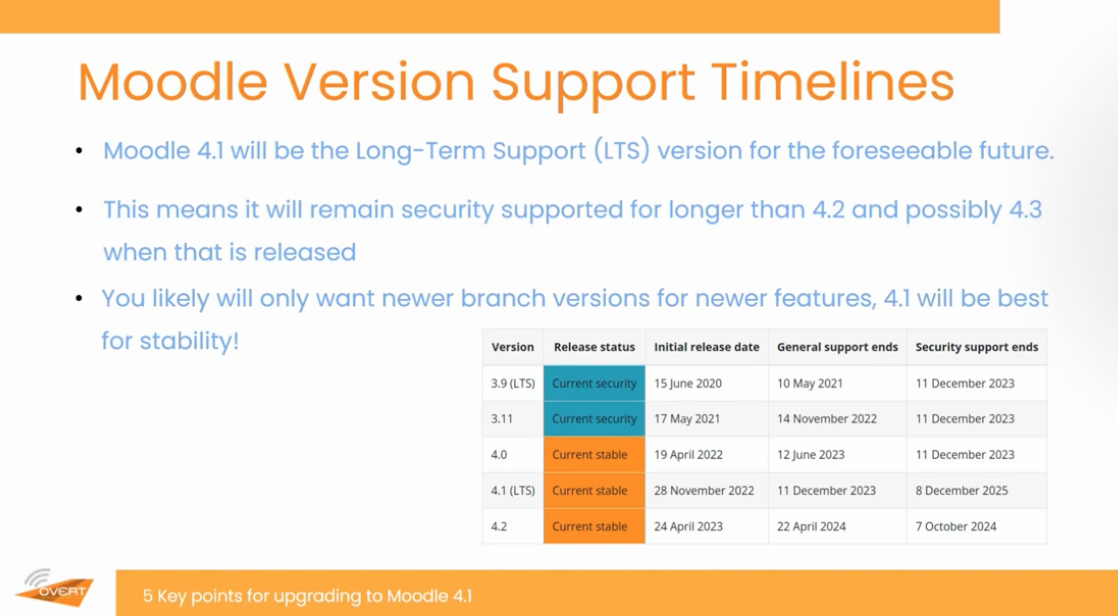
Staying on the long-term support version may offer more stability and less disruptive changes and testing. It can be more reliable and cause fewer issues for users and students. However, you might choose to go for the cutting-edge approach and opt for the latest version if you prefer the latest features. But keep in mind that it can be less stable and may come with unexpected bugs.
In general, we usually advise our customers to stay on the long-term support versions as it tends to be the preferred choice and provides better long-term results. However, if you prefer the latest features and are willing to deal with potential instability, you can opt for the cutting-edge versions.
So if we can move on to the next slide please
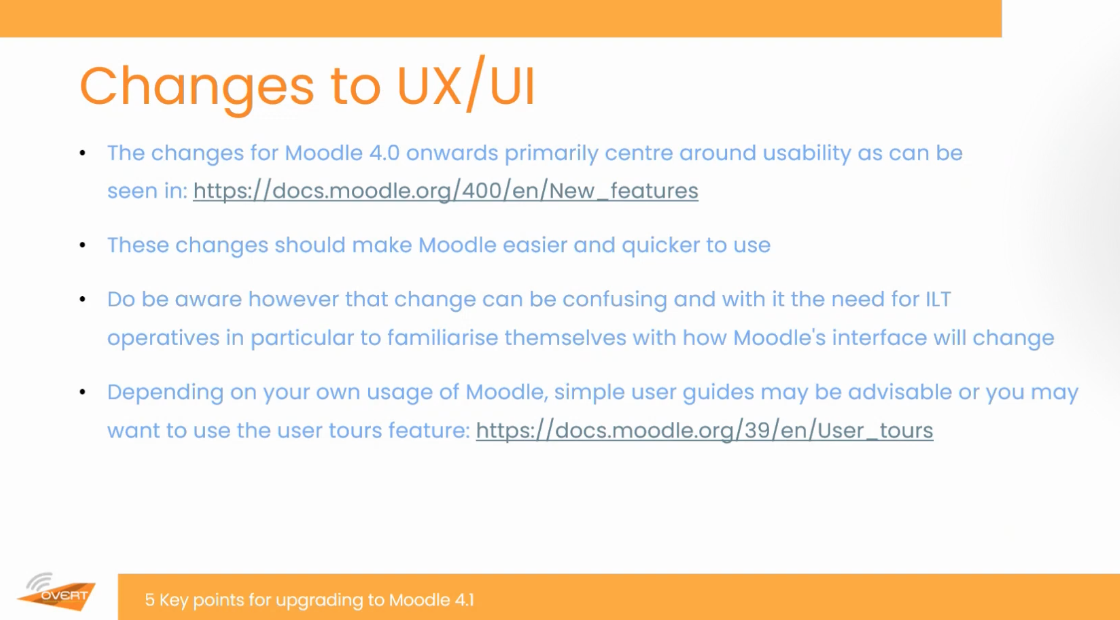
Thank you very much. So the upgrade from Moodle 3 to 4 won’t be as dramatic as some of the previous switches, like the ones from 1 to 2 or 2 to 3, which were quite significant and caused serious issues.
The primary focus of the upgrade to Moodle 4 is on usability aspects. The core principles of Moodle, such as group enrollments or cohorts, will remain the same. This means that any patches required for related plugins should not be too disruptive. However, thorough testing is always essential.
It’s important to ensure that students and users are not too disrupted by any changes in the Moodle interface. Consider providing a user guide or utilising the new user tours feature introduced in Moodle 3.9 to introduce users to any interface changes.
Another consideration is conducting UAT (User Acceptance Testing) on your test sites. You can involve a batch of students or teachers and guide them through the Moodle 4.1 test site. Assign them simple tasks, such as making an assignment submission or accessing a specific resource.
Observe if any issues arise and gather feedback. Based on the results, you can create a user guide, use user tours, make CSS changes, or reach out to us for assistance in making the transition easier for your users.
Please move on to the next slide.
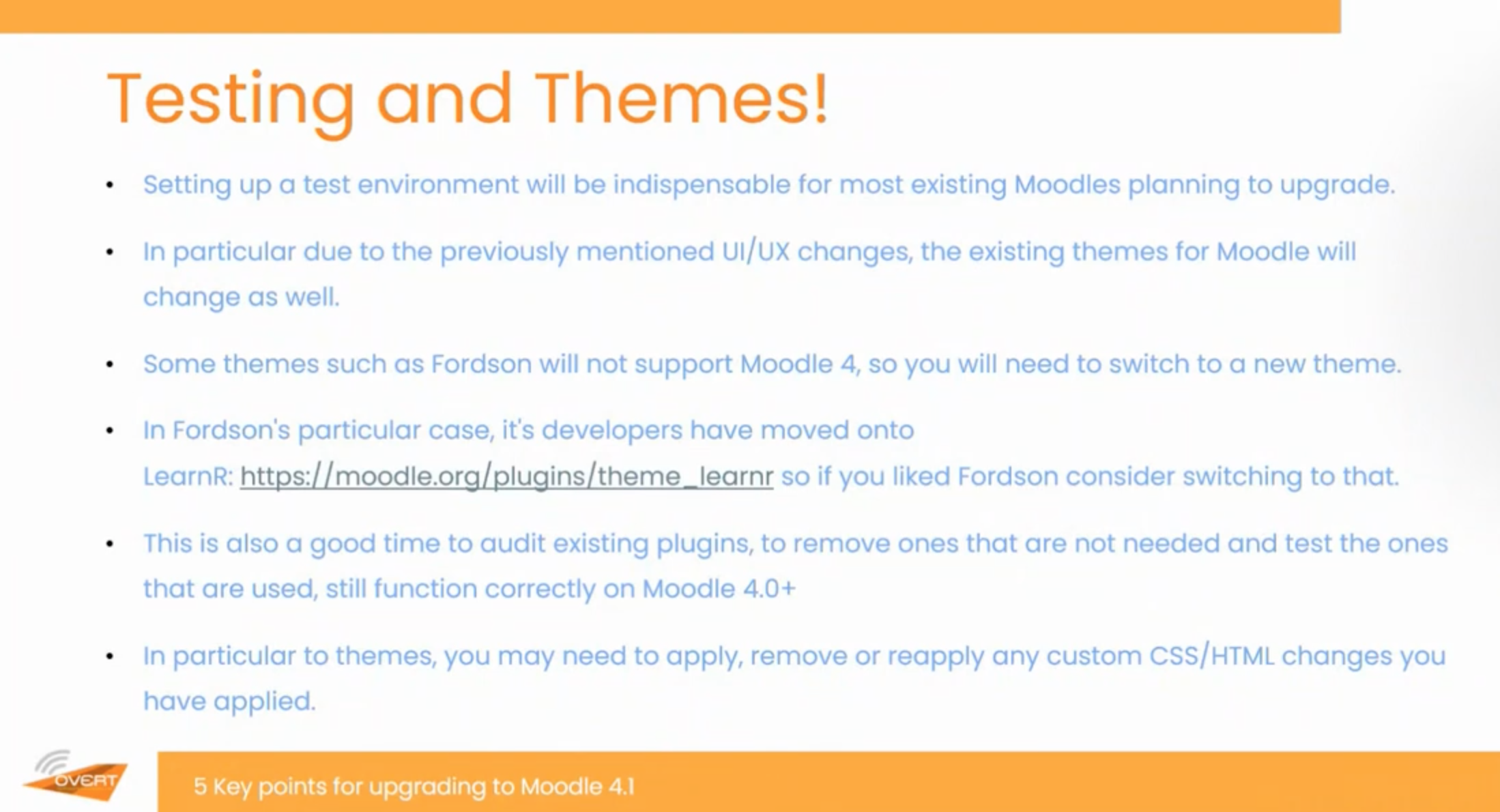
Certainly, Testing and Theming is going to be indispensable, especially with the UI changes and the significant theme changes in Moodle 4. Some themes, like Fordson, will not support Moodle 4, so you may need to switch to a new theme. For Fordson users, the Learn R theme is recommended. Another popular theme, Adaptable, has also undergone significant changes in Moodle 4.1, which you should inspect on your test site.
When switching themes, you may need to apply, remove, or reapply any customised CSS or HTML changes you have made. Failing to upgrade Adaptable to the 4.1 version before moving to Moodle 4.1 can result in scenarios where the site becomes inaccessible.
Therefore, it’s crucial to ensure the compatibility of your plugins during the live upgrade from Moodle 3.9 to 4.1. Audit your existing plugins, remove any unnecessary or incompatible ones, and consider replacing plugins if needed or if there is new core functionality that can replace them.
In addition to the shift from Moodle 3 to 4, there’s also the transition to PHP 8. PHP 7.4 is no longer supported, so it’s advisable to move to PHP 8 or PHP 8.1.
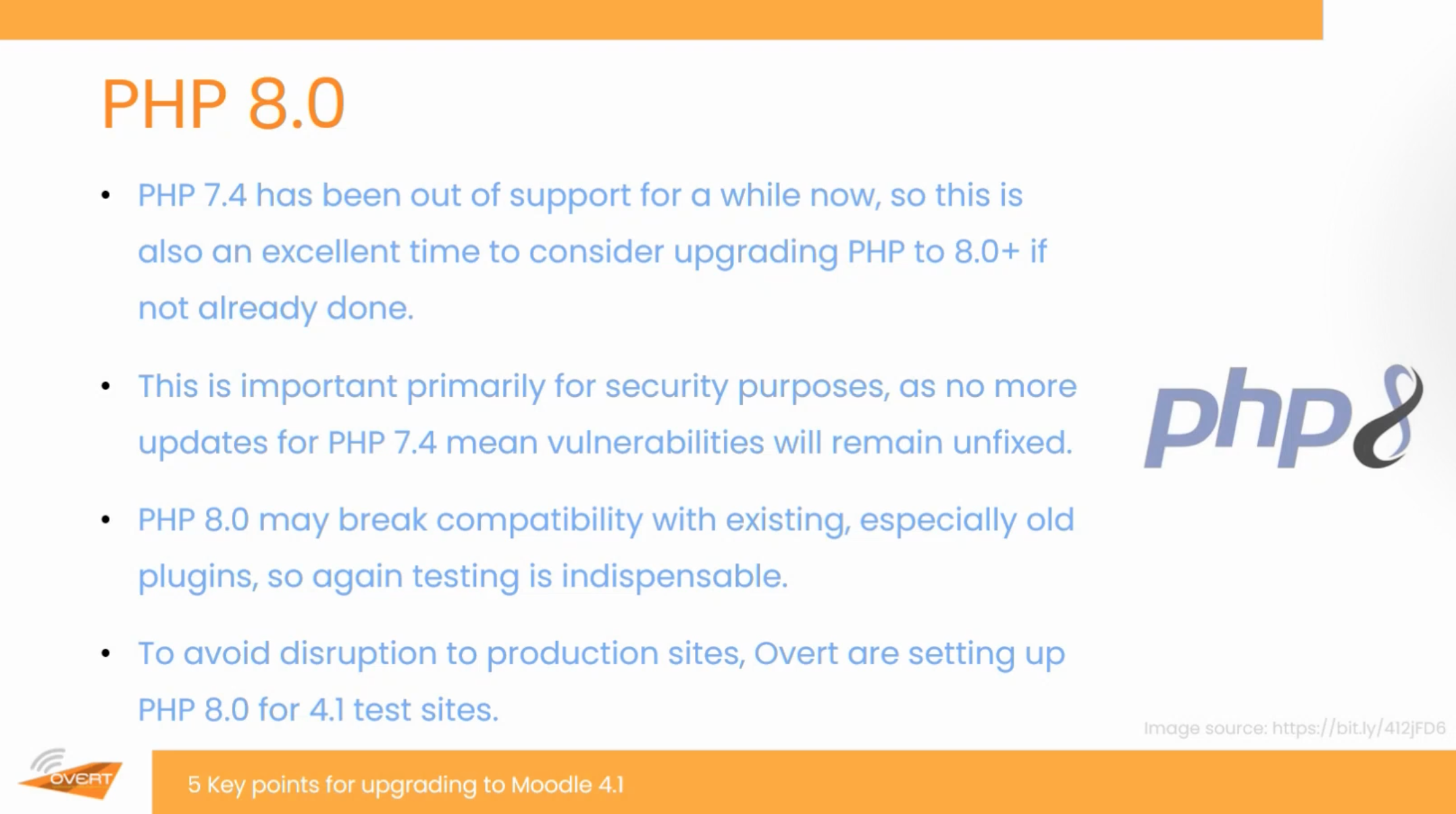
Newer versions of Moodle provide better support for PHP 8 and PHP 8.1, and sticking with PHP 7.4 can pose security risks and compatibility issues in the future. Upgrading PHP or Moodle can potentially break compatibility with existing plugins, so thorough testing is crucial.
As an Overt customer, you are entitled to a free test Moodle, which we can use for testing purposes. It’s important to check both Moodle and PHP compatibility to ensure smooth functionality. Please proceed to the next slide.
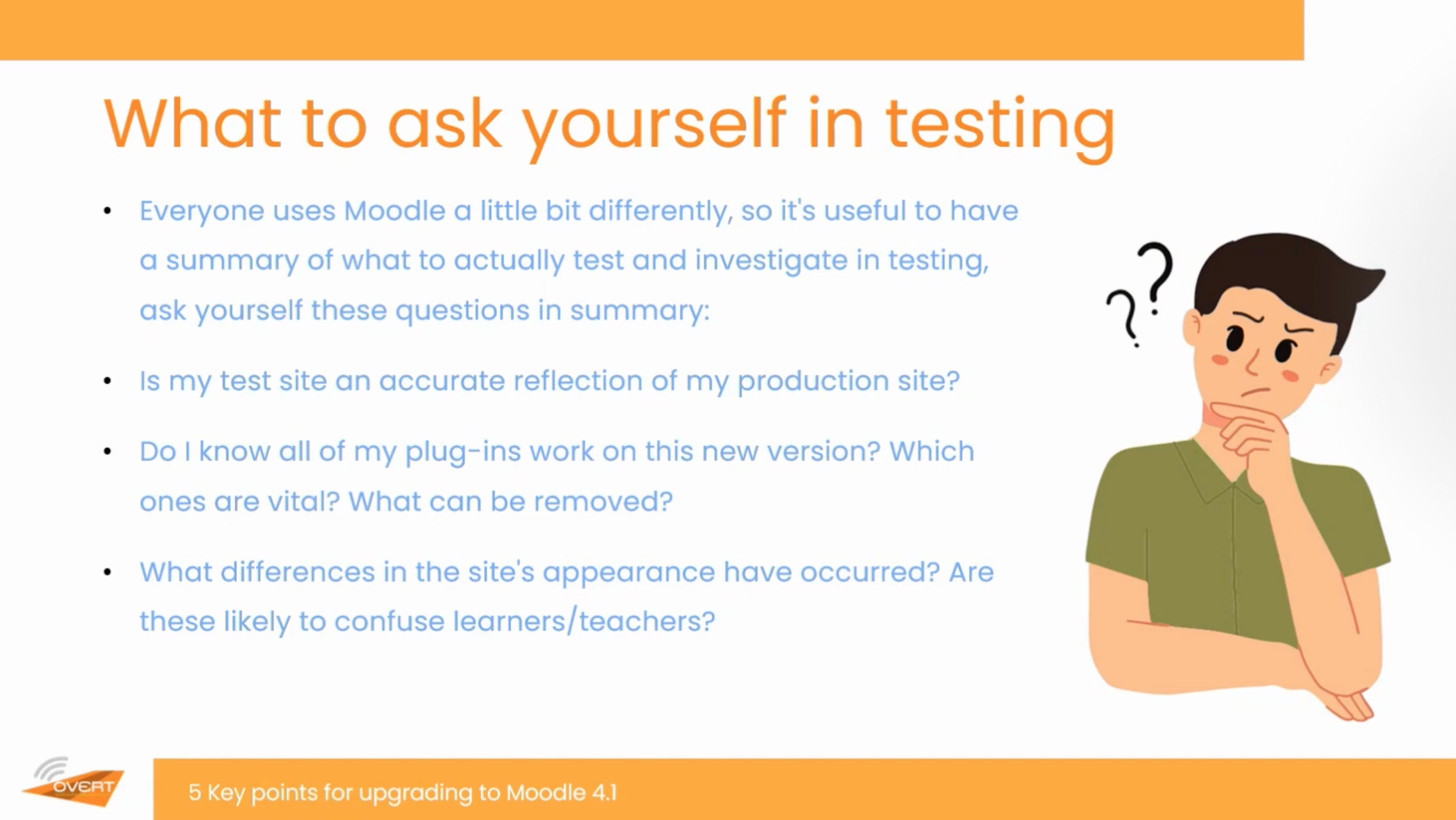
So, during testing, it’s important to keep in mind that everyone uses Moodle differently, depending on their specific needs. You should have an idea of what to test and investigate during testing by asking yourself some key questions.
For example, is your test site an accurate reflection of your production site? Do you know if all your plugins work on the new versions? It’s also a good time to review your plugins and determine which ones are vital, which ones can be removed, and which ones are nice to have but not essential. Be aware that bespoke plugins you’ve had developed for you may have more issues upgrading to Moodle 4.1 compared to community plugins.
Additionally, with UI changes, differences in the site’s appearance may confuse learners or teachers. Considering user acceptance testing (UAT) can help identify potential snags and gather feedback.
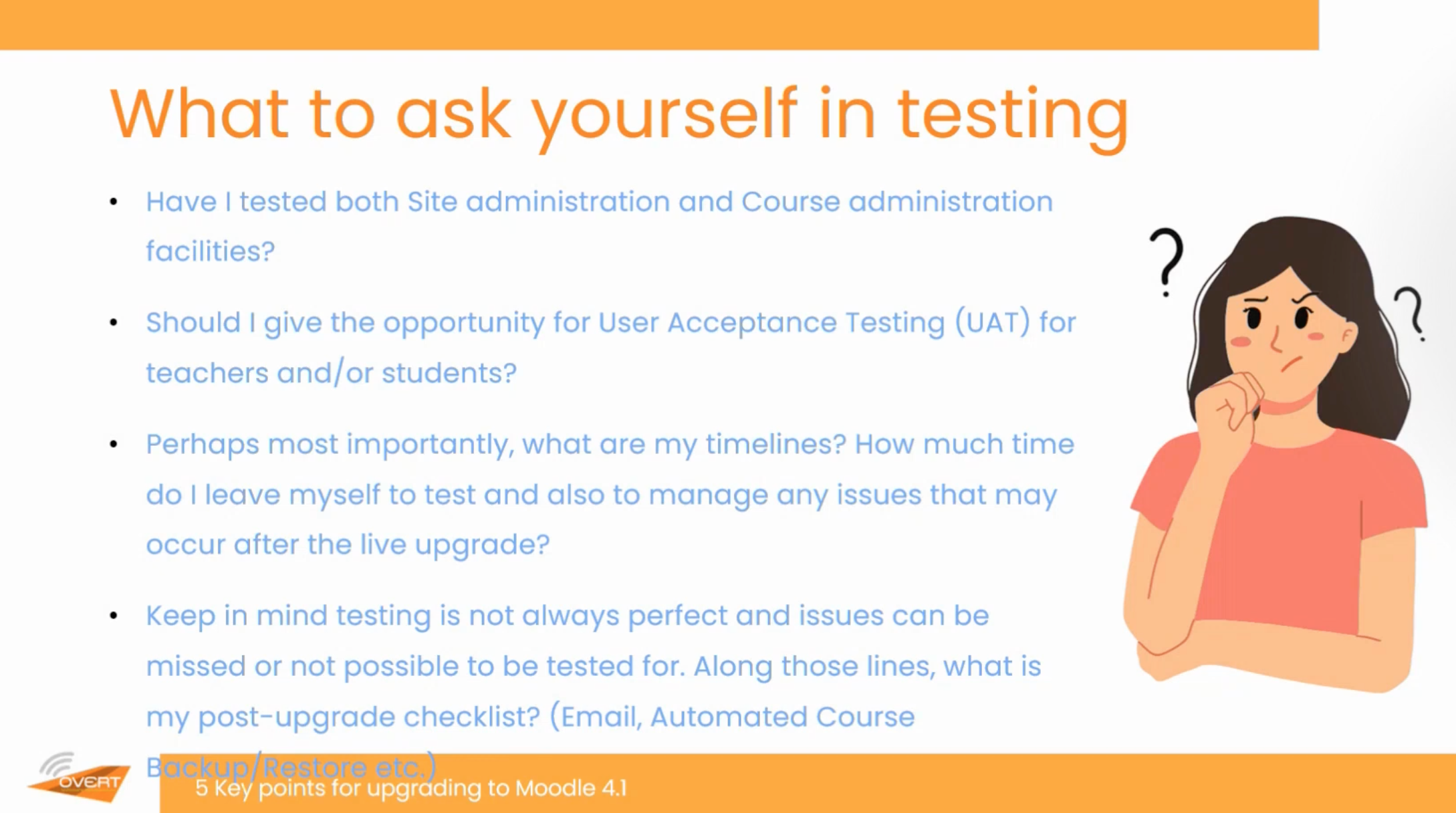
In terms of testing, it’s not just about courses; you should also test site administration and course administration facilities outside of Moodle courses to ensure everything is functioning correctly.
Timelines are important to consider. It’s advisable to conduct testing during the summer period, as the September rush can be a busy time.
Ideally, aim to upgrade Moodle before September to have some time to address any missed issues.
Keeping a post-upgrade checklist can help you stay organised and ensure critical aspects like email functionality, automated course restores, backups, and course restores are working correctly.
Remember that Moodle 3.9 will reach its end of life in December, so delaying the upgrade can have security implications and compliance concerns for organisations. It’s recommended to complete the upgrade before December to avoid vulnerabilities and potential issues.
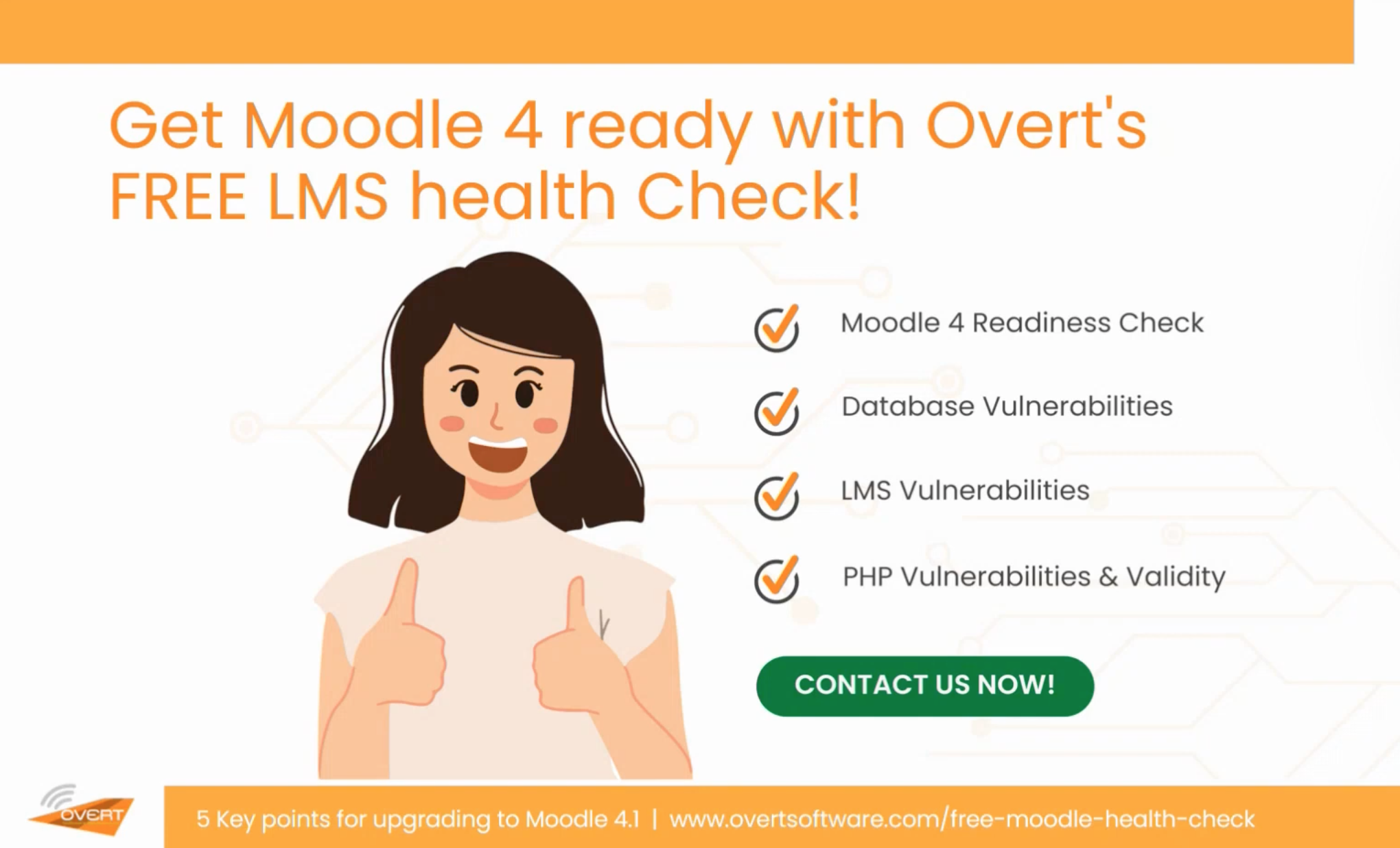
www.overtsoftware.com/free-moodle-health-check
Thank you for listening to the webinar, and Overt offers a free LMS health check. You can visit the address provided on the screen or search for “Overt Moodle health check” to learn more and schedule a health check.
Now, I’ll hand it back to David for the Q&A session.
D.L: Yeah, thanks very much, Sam. In addition to the offer that Overt has made, anyone who takes out the mConnect system will receive one additional month for free. We will also provide the managed onboarding service to ensure you are fully operational.
And of course, you have the 30-day money back guarantee, so if it doesn’t suit you, there will be no charge. That’s important. As Sam mentioned, if anyone wants to reach out to me regarding mConnect, you can email me at mdl@schooler.com. Now, let’s move on to the Q&A session. If anyone has any questions, please go ahead.
Or, if you prefer, you can type your question in the chat.
H.S: I’m just going through and allowing people’s mics, so if anyone has a question, please be orderly and civil. You can also ask your question in the chat.
D.L:
Okay, let me pull up the chat so I can see what’s coming in.
As far as mConnect is concerned, the pricing is nice and simple. Up to 5,000 users is 1,250 euros, and above that is 5,000 euros. There are some associated other costs, such as having it in your local Azure data center.
If you’re based in the UK and want a UK data center, there is a small extra charge for that. If that’s important to you, we can accommodate it. If you want, Daniel, we can set up another call to discuss further details. The pricing is based on the number of Moodle users.
Um, so Rhiannon mentioned that:
If you’re experiencing lag issues between using the iframe version of Moodle in Teams versus the Units X version?
Umn, No. We haven’t noticed any major issues. It does depend on your connection to your institution, but there haven’t been any reports from existing customers regarding that. Most people use the iframe version because they want it to look like the standard Moodle system.
What about you Sam? Do you have any report’s regarding to this yet?
SG: No, There haven’t been any reports of lag or performance problems, and any technical issues that arise are usually resolved through configuration. So, there haven’t been any latency or performance problems reported.
D.L: If anyone wants to ask a question using the microphone, feel free to do so.
Question:
Hello, this is Colin Seers from Cardiff Met. I wanted to ask about the configuration changes required for single sign-on with Azure AD when upgrading to 4.1. Is it something that can be managed in both the 3.9 or 3.11 and 4.1 environments, particularly during UAT and production?
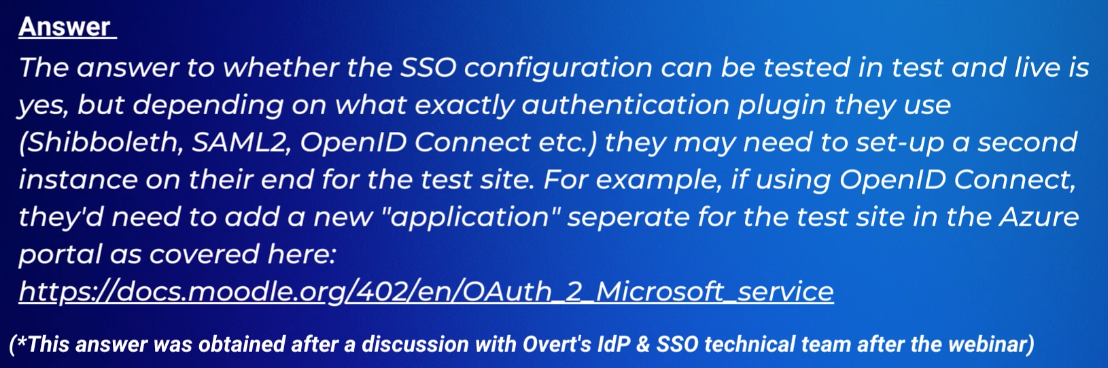
D.L: I’ve put my email address in the chat as well, so if anyone has any mConnect questions specifically or would like more formal pricing, please feel free to contact me.
Are there any other questions from anyone?
Well, look at that, HS. It’s almost 11 o’clock, right on the scheduled time. So, from my side, thank you very much for your kind attention. Thanks for listening. If you want to stop the recording now, HS, we can send it to everyone who attended the call today and those who were unable to make it. Is there anything else from either of you, HS or Sam?
S.G.: Um, I think just thank you for having us, David. It’s been really good. No issues at all.
H.S: Thank you very much. It’s been a pleasure. Thank you, everybody, for being brilliant guests.
D.L: Thanks very much, all. Have a good rest of your day

Get Moodle 4 ready with our FREE LMS Health Check
Don’t forget to take advantage of our FREE Moodle LMS Health Check offer – just reply to this email and we’ll get back to you in no time!
Our LMS experts will audit your site, looking at how secure and well-performing your LMS is, and identify if your Moodle is ready to be updated to version 4.
We'll provide you with a comprehensive report detailing any problems and offer practical recommendations on how to fix them.